Using GitLab CI/CD to deploy Golang Application on K8S
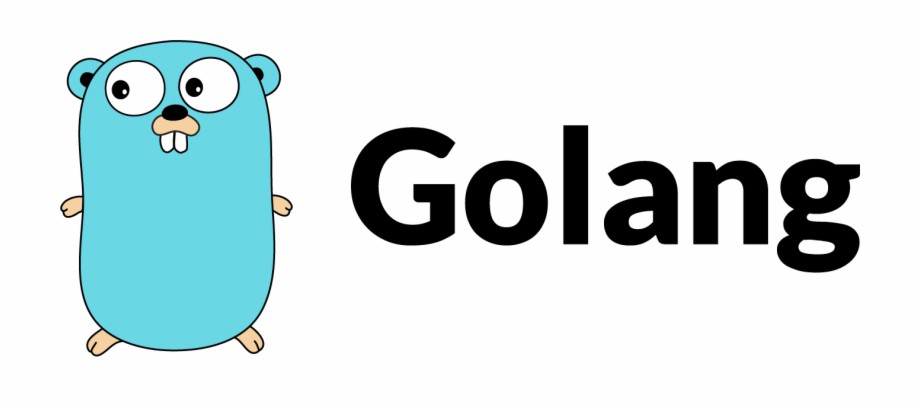
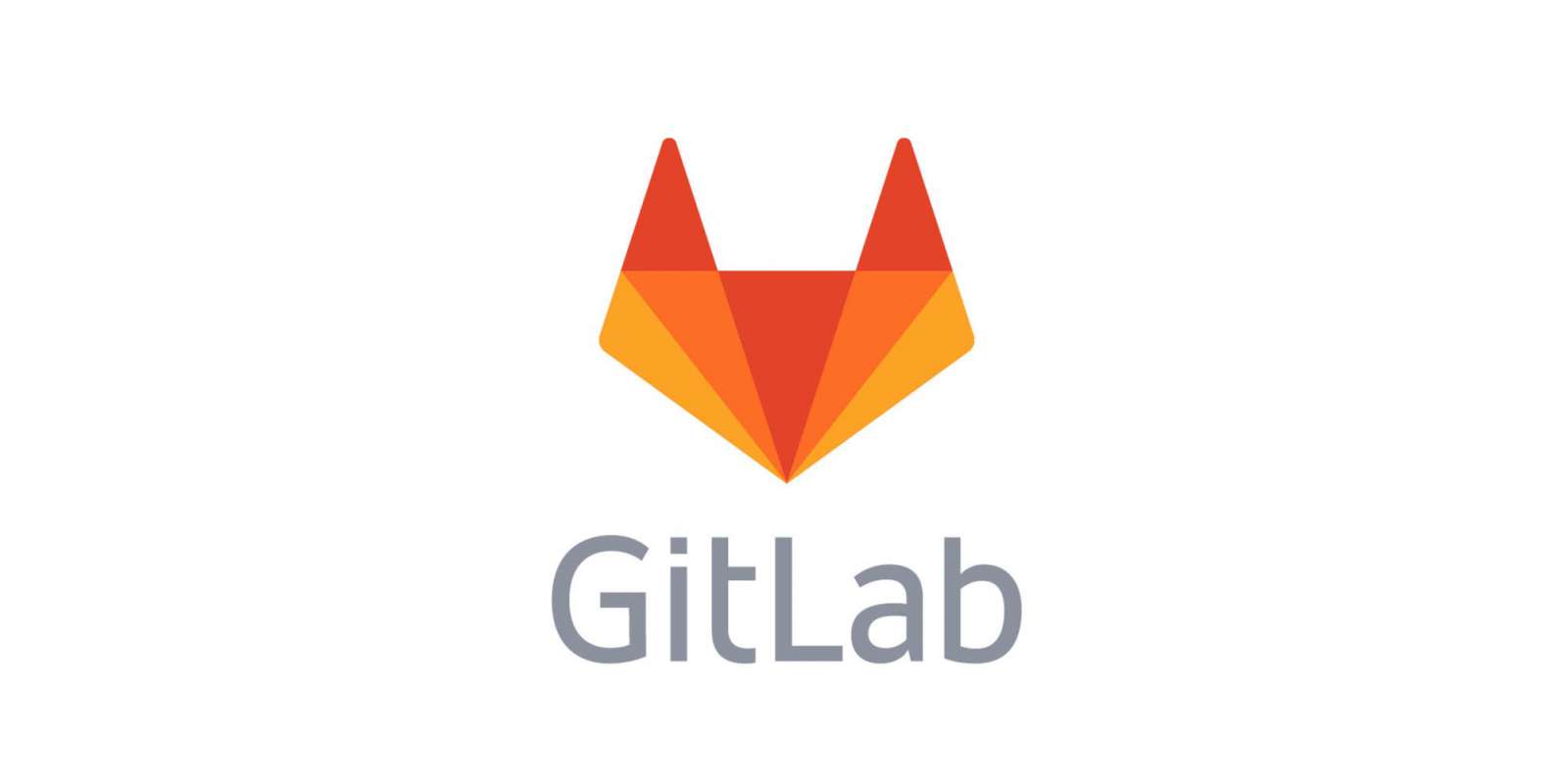
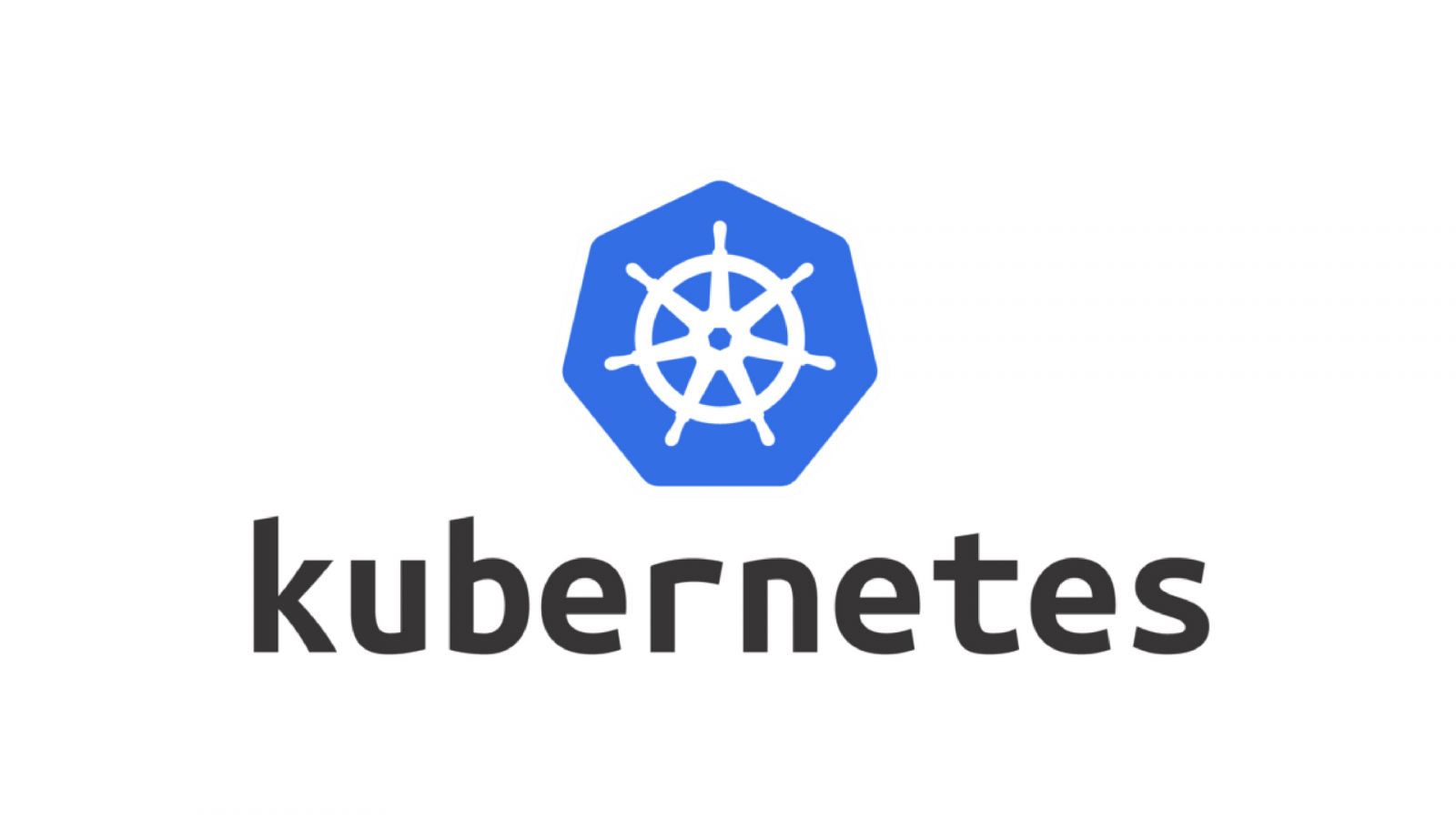
date: Mar 10th 2021
Edited by: Webber Lin
Goal
This document demonstrates how to build, deploy, and run a simple Golang web service able to determine the end user's source IP by using GitLab and GCP GKE/AWS EKS. Utilizing GitLab CI to manage your CI/CD process is a better way to simplify your DevOp tasks.
Before you start this implementation, you need to prepare your own accounts as below:
Prerequisite
- GitLab Account
- GCP Account (either one)
- AWS Account (either one)
- You have to complete the previous lab - Using GitLab CI/CD to deploy Ingress Controller and Cert-Manager
Create your GitLab Project via GitLab Web Portal and terminal in 9 steps
- create a new project link - https://gitlab.com/projects/new
- give a project name for this project
- add your project description (optional but nice to have)
- choose the Visibility Level to be either Private or Public. (ensure that you don't have any secret exposed!)
- check the box of Initialize repository with a README. This step will generate a README.md file after the project is created.
- You will be redirected to the project page.
- click on Clone button and copy the https link then open your terminal to git clone your project
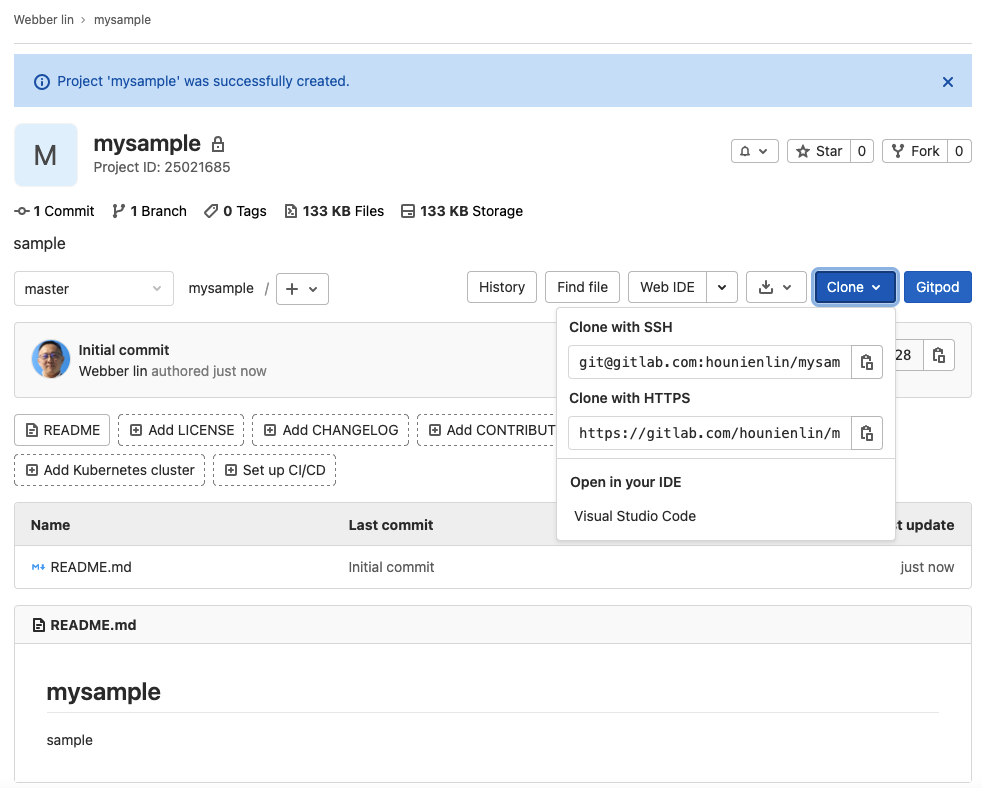
$ git clone https://gitlab.com/hounienlin/mysample.git - go to your directory and check the README.md file on your local machine to ensure the clone runs properly or not.
$ ls README.md - Now you are all set for this part.
add an existing GKE cluster
Here, you have to go to the one you just created in the previous lab to gather below information. * Kubernetes cluster name * API URL * CA Certificate
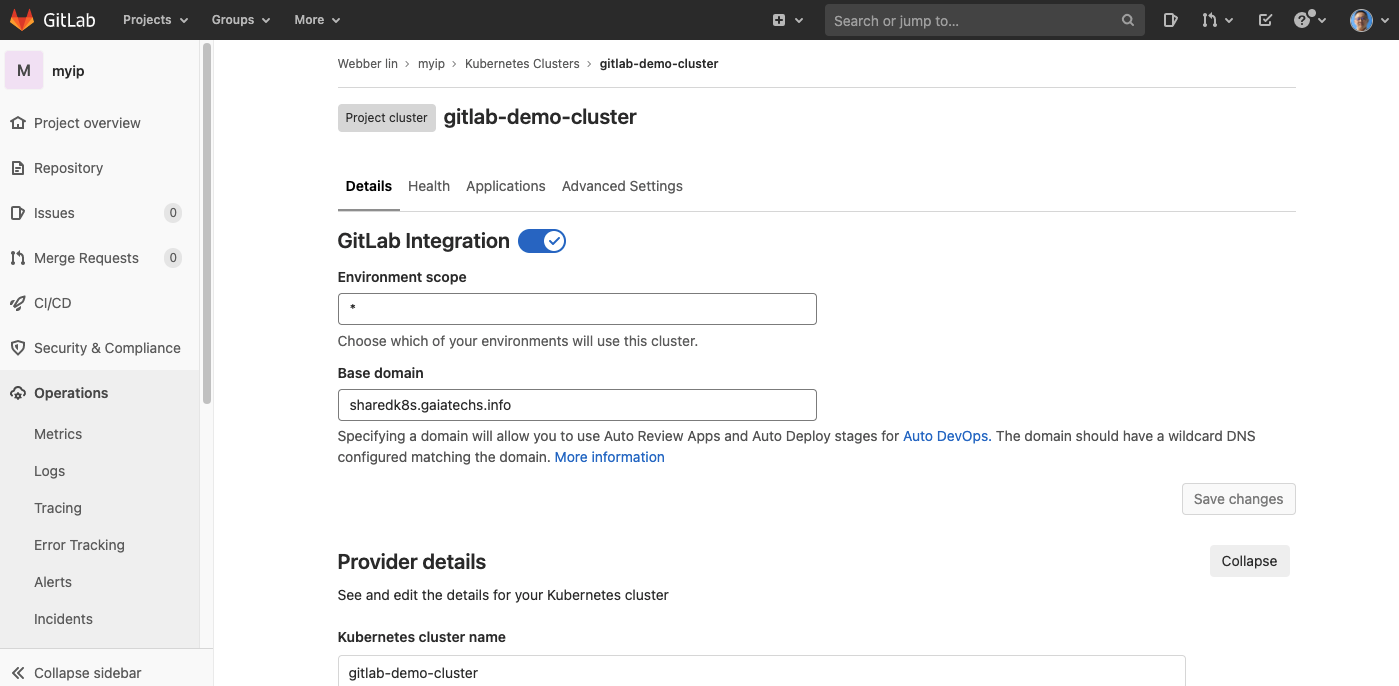
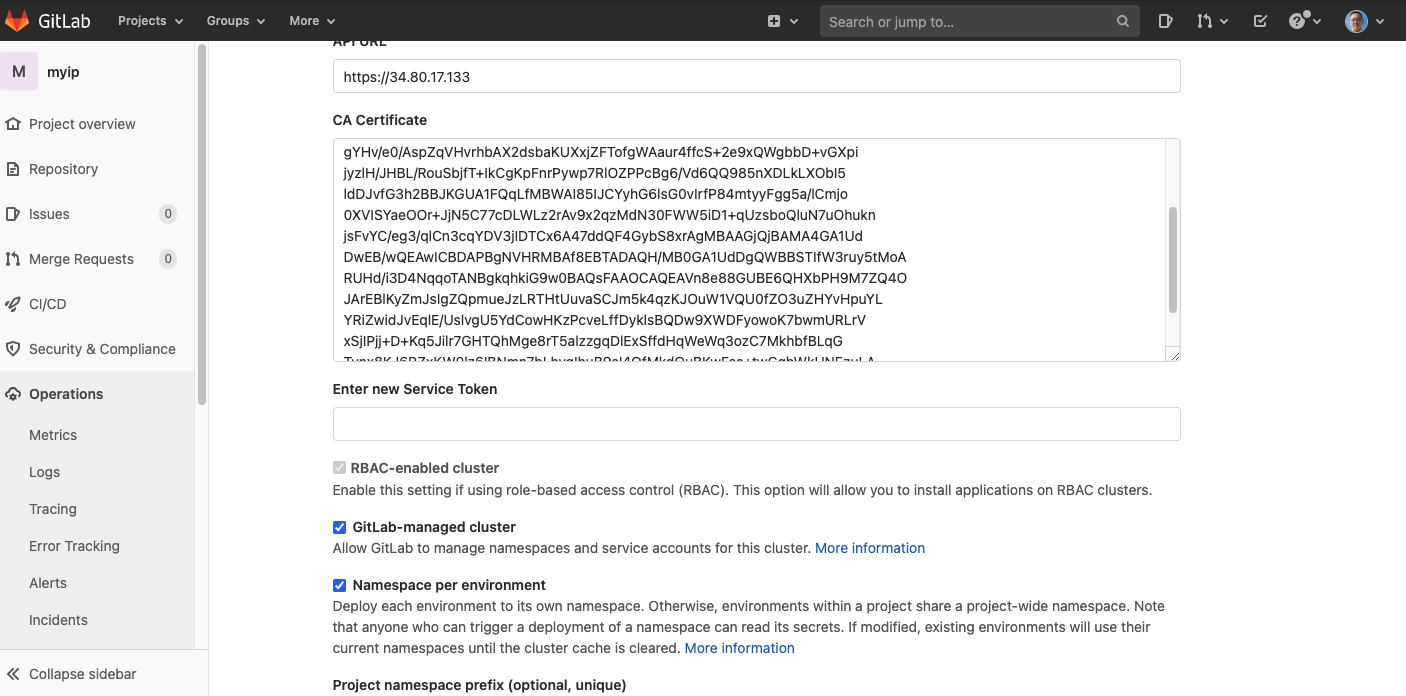
For service token, you have to refer to this document. GitLab authenticates against Kubernetes using service tokens, which are scoped to a particular namespace. The token used should belong to a service account with cluster-admin privileges.
for my case, I just type below
$ k get secret |grep gitlab
$ k describe secret gitlab-token
Name: gitlab-token
Namespace: default
Labels: <none>
Annotations: kubernetes.io/service-account.name: gitlab
kubernetes.io/service-account.uid: b63fb686-cba6-4abc-9f97-cd6aec3c87cc
Type: kubernetes.io/service-account-token
Data
====
ca.crt: 1159 bytes
namespace: 7 bytes
token: eyJhbGciOiJSUzthisisafaketokenVpSWFdiTWpKUkhCY0hzSXNCaDdjdDZKbTB1WDVBZTBiWmw0RzgifQ.eyJpc3MiOiJrdWJlcm5ldGVzL3NlcnZpY2VhY2NvdW50Iiwia3ViZXJuZXRlcy5pby9zZXJ2aWNlYWNjb3VudC9uYW1lc3BhY2UiOiJkZWZhdWx0Iiwia3ViZXJuZXRlcy5pby9zZXJ2aWNlYWNjb3VudC9zZWNyZXQubmFtZSI6ImdpdGxhYi10b2tlbiIsImt1YmVybmV0ZXMuaW8vc2VydmljZWFjY291bnQvc2VydmljZS1hY2NvdW50Lm5hbWUiOiJnaXRsYjdoueljmasdlj;oelkmjkldklje09uOELJIDELJDVzLmlvL3NlcnZpY2VhY2NvdW50L3NlcnZpY2UtYWNjb3VudC51aWQiOiJiNjNmYjY4Ni1jYmE2LTRhYmMtOWY5Ny1jZDZhZWMzYzg3Y2MiLCJzdWIiOiJzeXN0ZW06c2VydmljZWFjY291bnQ6ZGVmYXVsdDpnaXRsYWIifQ.RMwRA5WlbDtZ4udCijV2pXhll1ZTRnspQkr3_dD6AwxkvEblT4lEd2H2I4LU_hP6PIXRtNyvoaogZn7UEZQXmKfHnQFS334Ttjvg0LQn1mg6a06nVwOStBMxpbSB82EQirRHT2h1nyG8VAimsRYHp67sahZR3Oc79ALBAkr3NSwHrr-sYQSKuxnwLFe9cD1rt6mQZPztq3sgLakASWixyO1_ZiRGQD08VE3VzF5kVLPn2o7xk4V7r6D-pbYvbxCoAYuNiS6AiQfZK9L7sevVvdjlOkYJaBULzFdfH7eLyUGKzTMRiT99m6UbhGCxqZyJXKhACrMqgJZOHgeUpHHQgQ
- click on the Add Kubernetes Cluster
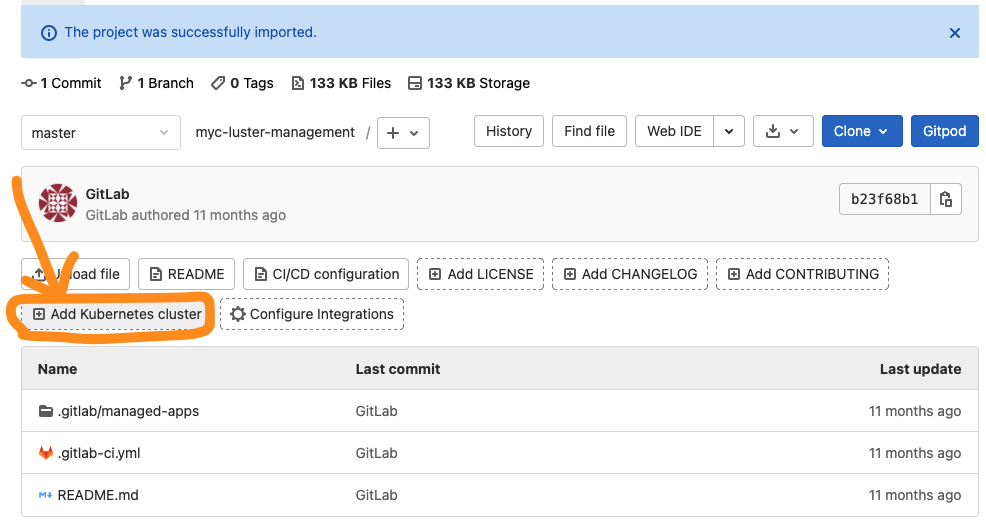
- add existing GKE cluster
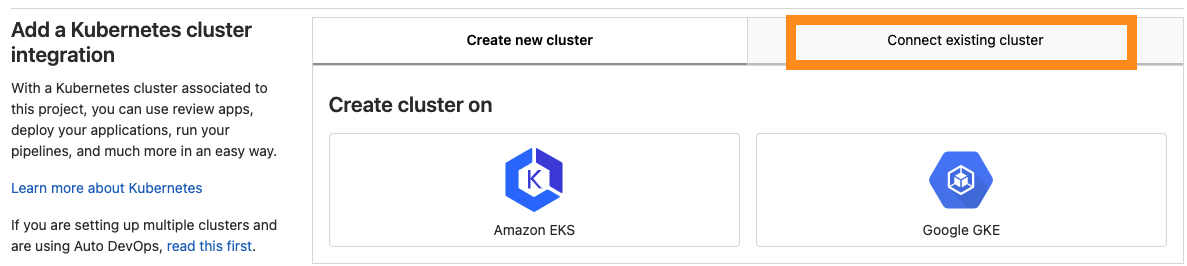
- fill in Kubernetes cluster name, API URL, CA Certificate, and service token. Then, click on the Add Kubernetes cluster button.
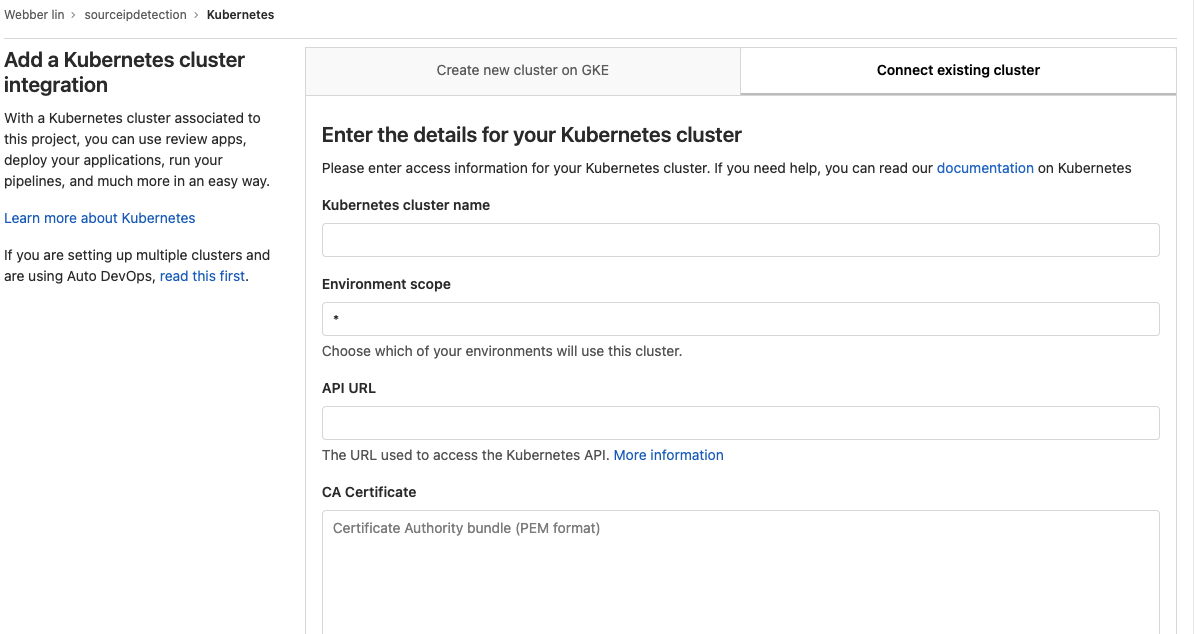
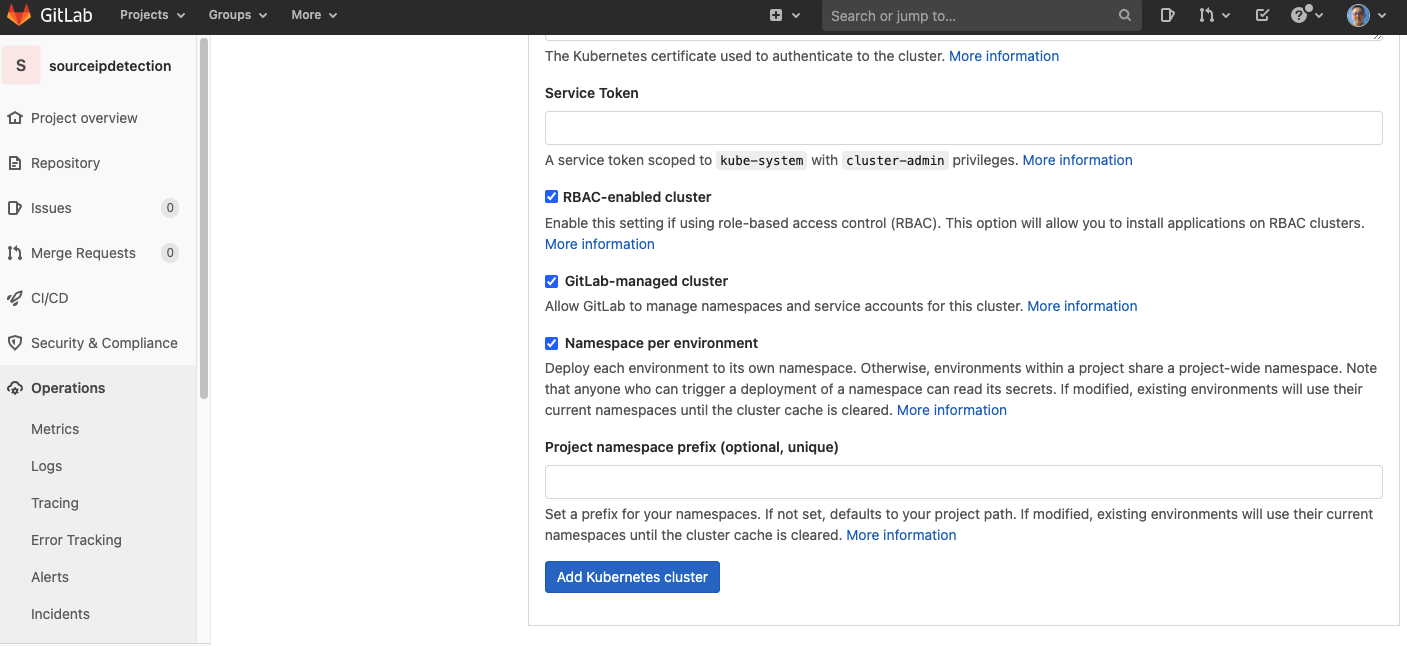
- once your K8S cluster is ready, you need to edit your base domain then click on the save changes button.
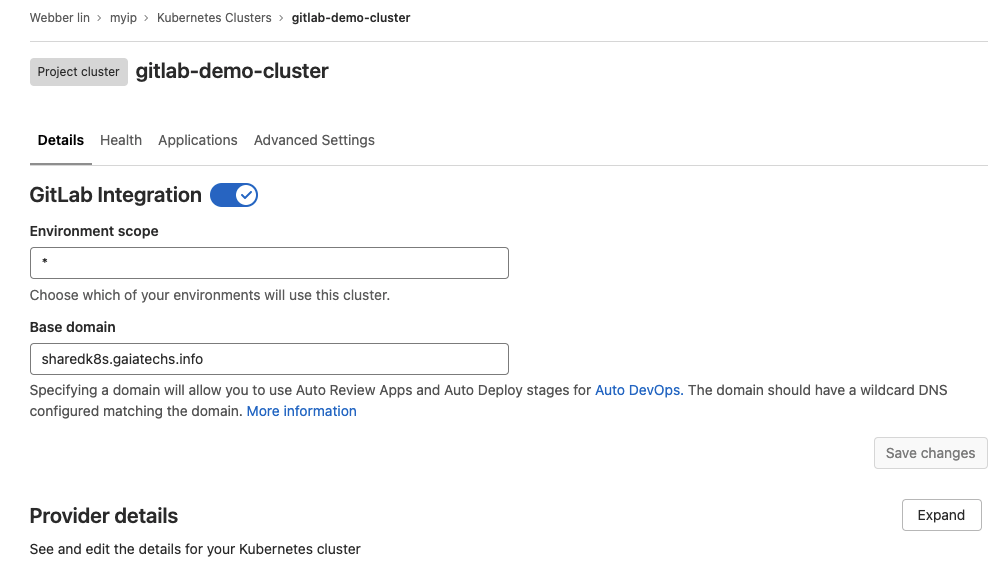
add ingress controller and cert-manager into your GKE cluster
Since we already added ingress controller and cert-manager earlier in previous lab, we don't need to add extra ingress controller and cert-manager.
add deploy token
This deploy token is used for K8S pulling docker image from the GitLab repository.
- You can scroll the sidemenu to the bottom then click on settings/repository
- Find the deploy tokens and click on the expand button.
- here, we need to add a deploy token. You have to provide a Name and check read_registry for the Scopes.
- click on create deploy token.
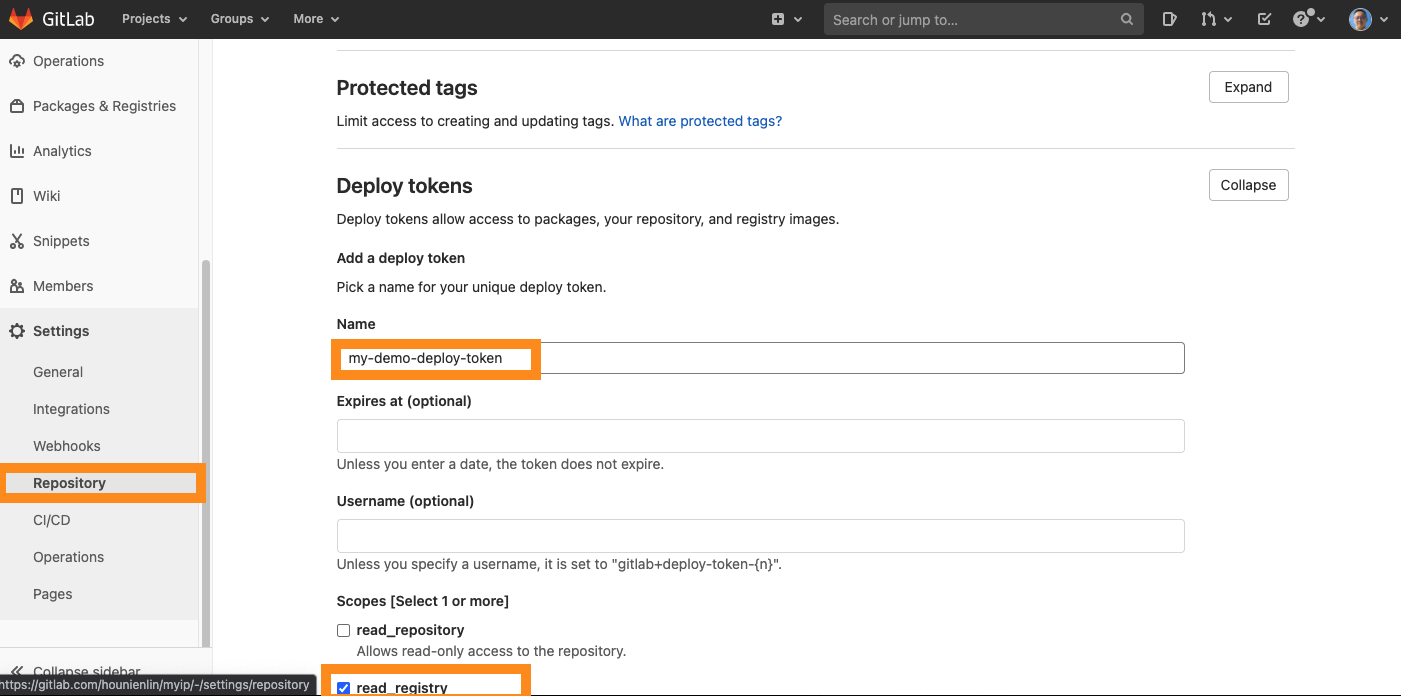
- [CAREFUL] you have to save the username and password for later configuration
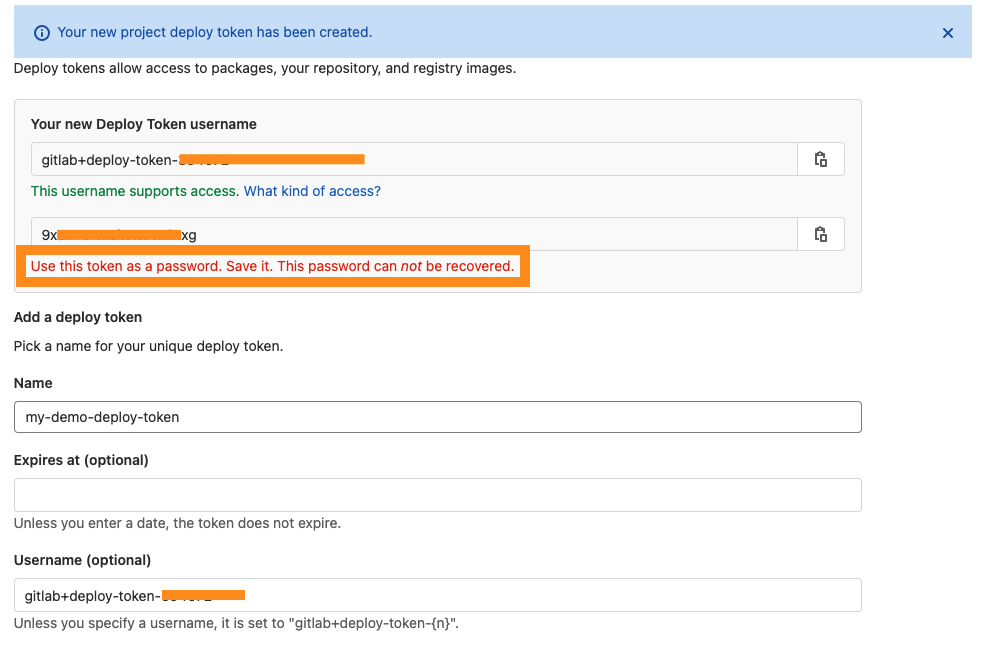
add variables
- click on settings/CI/CD of the sidebar
- scroll to the Variables session and click on the Add Variable button
- add 2 variables (KUBEPULLPASS is your deploy token password, KUBEPULLUSER is your deploy token name).
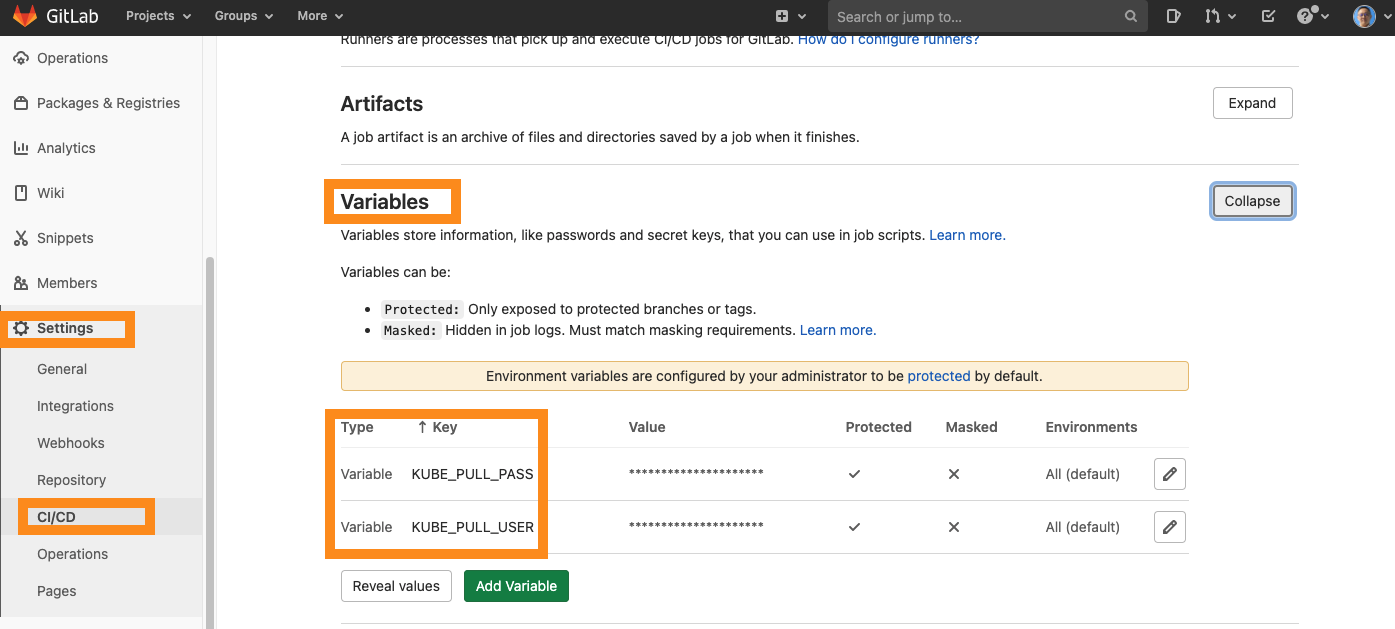
git push your golang application
Your directory should have below files. 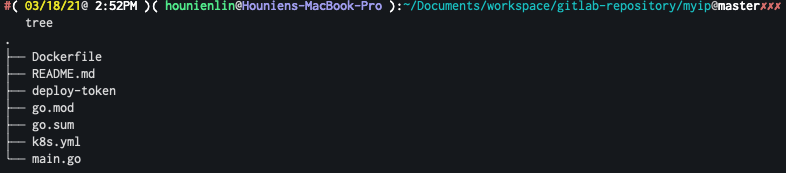
- README.md, deploy-token files are optional.
Dockerfile
nothing need to be modified.
FROM golang:1.12-alpine
RUN apk add --no-cache git
# Set the Current Working Directory inside the container
WORKDIR /app/xff
# We want to populate the module cache based on the go.{mod,sum} files.
COPY go.mod .
#COPY go.sum .
RUN go mod download
COPY . .
# Build the Go app
RUN go build -o ./out/xff .
# This container exposes port 8080 to the outside world
EXPOSE 9000
# Run the binary program produced by `go install`
CMD ["./out/xff"]
main.go
nothing need to be modified.
package main
import (
"log"
"net/http"
"strings"
"github.com/sebest/xff"
)
func main() {
handler := http.HandlerFunc(func(w http.ResponseWriter, r *http.Request) {
//ips := strings.Split(r.Header.Get("X-Forwarded-For"))
xff := strings.Split(r.Header.Get("X-Forwarded-For"), ", ")
log.Printf("xff: %+v", xff)
w.Write([]byte("(v3) XFF IP is " + strings.Join(xff, ", ") + "\n"))
})
xffmw, _ := xff.Default()
http.ListenAndServe(":8080", xffmw.Handler(handler))
}
k8s.yml
nothing need to be modified
kind: Service
apiVersion: v1
metadata:
annotations:
prometheus.io/scrape: "true"
prometheus.io/port: "80"
name: ${APP_NAME}
spec:
selector:
app: ${APP_LABEL}
type: NodePort
ports:
- protocol: TCP
port: 80
targetPort: 8080
---
kind: Deployment
apiVersion: apps/v1
metadata:
name: ${APP_NAME}
labels:
app: ${APP_LABEL}
spec:
replicas: 3
selector:
matchLabels:
app: ${APP_LABEL}
template:
metadata:
labels:
app: ${APP_LABEL}
spec:
imagePullSecrets:
- name: gitlab-auth
containers:
- name: ${APP_NAME}
image: "${DOCKER_IMAGE_TAG}"
ports:
- containerPort: 8080
---
apiVersion: certmanager.k8s.io/v1alpha1
kind: Certificate
metadata:
name: ${APP_NAME}-cert
spec:
secretName: production-auto-deploy-tls
dnsNames:
- ${DEPLOY_HOST}
acme:
config:
- http01:
ingressClass: nginx
domains:
- ${DEPLOY_HOST}
issuerRef:
name: letsencrypt-prod
kind: ClusterIssuer
---
apiVersion: extensions/v1beta1
kind: Ingress
metadata:
name: ${APP_NAME}-ingress
annotations:
service.beta.kubernetes.io/do-loadbalancer-enable-proxy-protocol: "true"
kubernetes.io/ingress.class: nginx
spec:
rules:
- host: ${DEPLOY_HOST}
http:
paths:
- backend:
serviceName: ${APP_NAME}
servicePort: 80
tls:
- hosts:
- ${DEPLOY_HOST}
secretName: production-auto-deploy-tls
.gitlab-ci.yaml
you need to modify - xxx.yourbasedomain
stages:
- build
- deploy
variables:
DOCKER_IMAGE_TAG: $CI_REGISTRY_IMAGE:$CI_COMMIT_SHORT_SHA
build:
stage: build
image: docker:stable
services:
- docker:19-dind
variables:
DOCKER_HOST: tcp://docker:2375/
DOCKER_DRIVER: overlay2
DOCKER_TLS_CERTDIR: ""
before_script:
- docker login -u gitlab-ci-token -p $CI_JOB_TOKEN $CI_REGISTRY
- docker info
script:
- docker build -t $DOCKER_IMAGE_TAG .
- docker push $DOCKER_IMAGE_TAG
deploy:
stage: deploy
variables:
APP_NAME: production-xff
APP_LABEL: production
DEPLOY_HOST: xxx.yourbasedomain
environment:
name: production
url: https://xxx.yourbasedomain
image: roffe/kubectl:v1.13.0
script:
- kubectl delete --ignore-not-found=true secret gitlab-auth
- kubectl create secret docker-registry gitlab-auth --docker-server=$CI_REGISTRY --docker-username=$KUBE_PULL_USER --docker-password=$KUBE_PULL_PASS
- cat k8s.yml | envsubst | kubectl apply -f -
only:
- master
go.mod and go.sum
$ go mod init main.go
$ go build -o xff
push your changes
$ git add .
$ git commit -am "this is my demo"
$ git push
Monitoring
- the deploy job is automatically triggered by GitLab CI
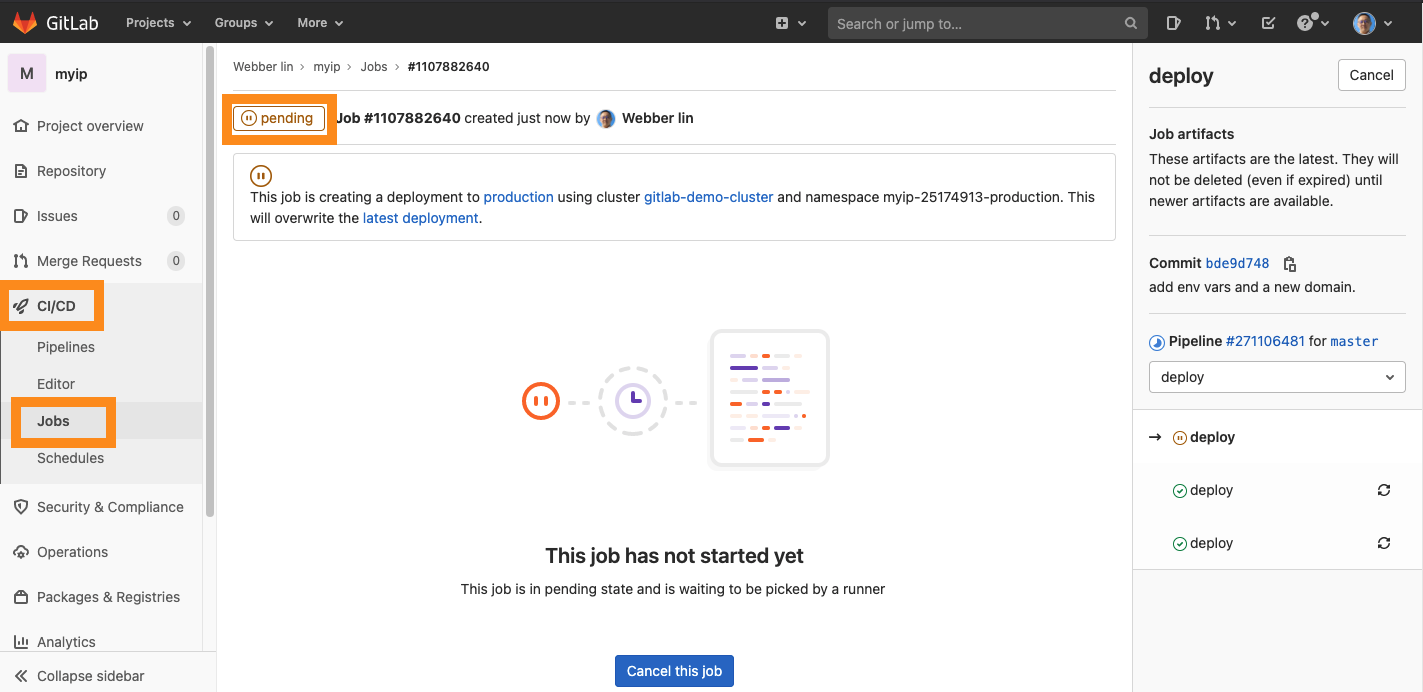
- your can also check Pipelines
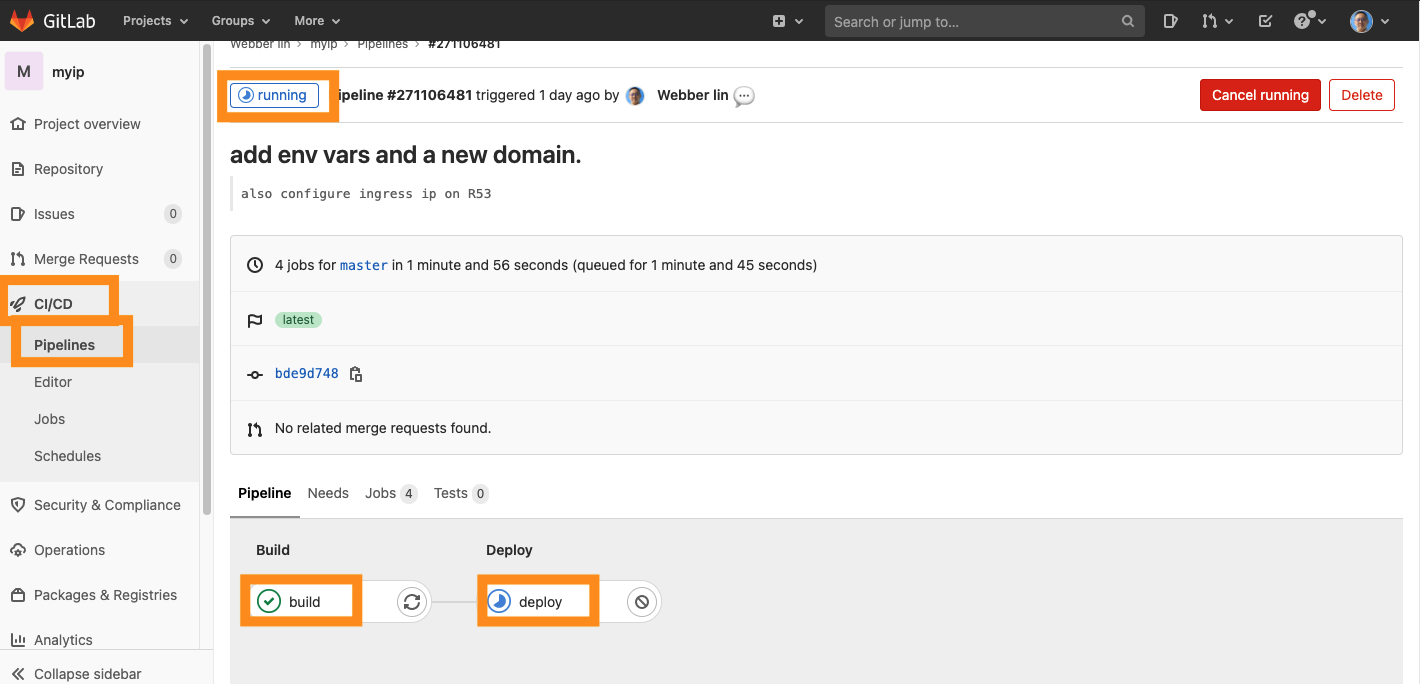
- for more details, you can click on the pipelines (build or deploy) then you are going to be redirected to output prompt.


